Written by Lucas Mason
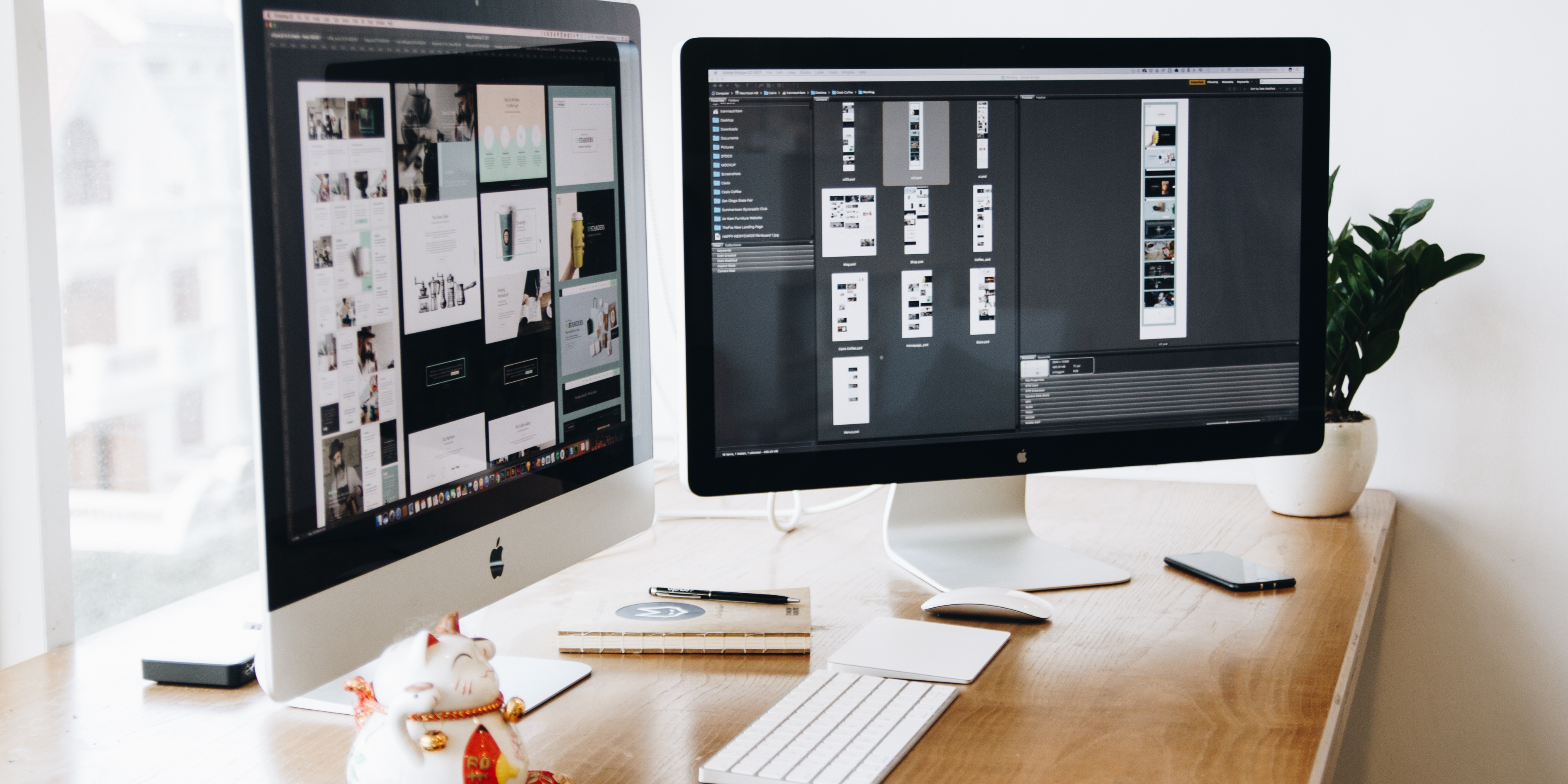
If your iMac has been frustratingly slow lately, you’re not alone. Whether you’re dealing with sluggish apps, slow boot times, or constant spinning beach balls, this guide is here to help you revive your iMac without shelling out for a new one. As trusted tech experts at Reparation Tech, we’ve helped hundreds of users optimize their Apple devices with proven, safe methods. This blog shares exactly how you can fix your slow iMac using practical steps—backed by our years of experience.
Note: This blog falls under the YMYL (Your Money or Your Life) category due to the financial implications of purchasing new devices. All advice here is backed by professional repair experience and aligned with industry standards.
Why is Your iMac Running Slow?
There are many possible reasons your iMac might be lagging. Some are hardware-related, others software. Understanding the cause is the first step in solving the problem.
Common Causes of iMac Slowness
- Outdated macOS: New macOS updates include performance fixes and optimizations.
- Too Many Startup Programs: Excessive background processes can drain resources.
- Low Disk Space: macOS needs free space to function smoothly.
- Hard Drive Issues: Old HDDs are much slower than SSDs.
- Malware or Junk Files: Even Macs aren’t immune to clutter and suspicious programs.
According to Apple’s official support, keeping your macOS updated and clearing space are key to optimal performance. (Source)
Proven Methods to Speed Up Your iMac
These methods are safe and effective for most iMac models (2012 and newer). Follow them step-by-step before considering an upgrade.
1. Update macOS and Apps
- Go to System Preferences > Software Update.
- Ensure all apps, especially heavy ones like Chrome or Adobe Suite, are updated via App Store or their respective websites.
- Using outdated applications or OS versions can slow down the system and create security vulnerabilities.
- Check regularly for minor updates that are often missed but improve speed and stability.
2. Manage Login Items
- Navigate to System Preferences > Users & Groups > Login Items.
- Remove unnecessary items from launching at startup.
- Each added login item slightly increases boot time and overall load.
- Consider disabling auto-launch for apps like Skype, Dropbox, or Slack if not needed instantly.
3. Free Up Disk Space
- Use About This Mac > Storage to analyze storage.
- Delete large, unused files and old backups.
- Move rarely used files to external storage or iCloud.
- Use built-in Optimize Storage tools.
- Clean Downloads folder, Trash, and iMovie render files.
- Utilize tools like DaisyDisk or GrandPerspective to visually inspect storage usage.
4. Upgrade to an SSD (If You’re Using HDD)
- SSDs drastically improve speed.
- An iMac with an HDD can take several minutes to boot; SSDs cut that to seconds.
- Visit our Computer Repair Page for SSD upgrade assistance.
- SSD upgrades often cost far less than a new Mac and yield powerful results.
5. Clear System Cache and Junk Files
- Use third-party tools like CleanMyMac or do it manually:
- Press Command + Shift + G, enter
~/Library/Caches/and delete unnecessary cache folders.
- Press Command + Shift + G, enter
- Clear browser caches and temporary app files.
- Also clear old logs in
/Library/Logsand/var/log.
6. Run Apple Diagnostics
- Restart and hold D key.
- Check for hardware faults.
- Useful for identifying failing RAM, storage issues, or GPU-related slowdowns.
7. Reset PRAM and SMC
- PRAM: Restart and hold Command + Option + P + R.
- SMC (for Intel iMacs): Shut down > Unplug > Wait 15 secs > Plug in > Wait 5 secs > Turn on.
- Resolves power, fan, and display-related glitches.
Advanced Tips for Power Users
1. Monitor Activity Monitor
- Launch Activity Monitor from Applications > Utilities.
- Check CPU and memory usage.
- Quit apps using excessive resources.
- Look for any kernel_task spikes, which may indicate thermal throttling or sensor issues.
2. Reduce Visual Effects
- Go to System Preferences > Accessibility > Display.
- Enable “Reduce Motion” and “Reduce Transparency.”
- These animations, while subtle, can slow older GPUs or cause flickering on weak panels.
3. Reindex Spotlight
- Terminal:
sudo mdutil -E / - Helps resolve search-related slowness.
- Also delete and rebuild Spotlight database if it’s bloated.
4. Remove Unused Language Files
- macOS includes dozens of unused language files.
- Use Monolingual or similar tools to remove extra files and save disk space.
5. Clean Desktop Clutter
- Desktop files slow Finder at launch.
- Move them to folders and remove aliases not in use.
6. Check for Malware or Adware
- Use Malwarebytes or Bitdefender to scan your system.
- While rare, malicious software can cause resource hogging.
7. Reinstall macOS (Last Resort)
- Boot into Recovery Mode (Command + R).
- Reinstall macOS without deleting your files.
- Helps eliminate deep-seated software problems or app conflicts.
⚠️ Always back up data before reinstalling. Use Time Machine or cloud backup services.
When to Seek Professional Help
Sometimes, no amount of DIY troubleshooting can resolve your iMac’s slowness. That’s when a professional can help. At Reparation Tech, our technicians can:
- Run deep hardware diagnostics
- Upgrade HDD to SSD
- Add or replace RAM modules
- Remove malware, bloatware, and junk files
- Reinstall or reset macOS properly
Check out these helpful pages:
Conclusion: Save Your iMac Without Breaking the Bank
A slow iMac doesn’t mean it’s outdated. You may just need to optimize your system, manage software better, and clear storage. In most cases, users see dramatic improvements by upgrading to an SSD or clearing junk files. Try the steps above first before replacing your machine—and don’t hesitate to contact Reparation Tech if things still feel sluggish.
FAQs
Q1: How do I know if my iMac needs an SSD upgrade?
A1: If it has a traditional HDD and you’re experiencing slow boot times and application delays, switching to an SSD can drastically improve performance.
Q2: Will reinstalling macOS delete my files?
A2: Not if you use the “Reinstall macOS” option in Recovery Mode. Always back up to be safe.
Q3: Is CleanMyMac safe to use?
A3: Yes, it’s a reputable app—but only download from the official site.
Q4: What if my iMac still runs slow after trying everything?
A4: There may be underlying hardware issues. Visit our location for diagnostics.
Q5: Can adding more RAM help my iMac?
A5: Absolutely. If your iMac supports upgradeable RAM and you’re running memory-heavy apps, more RAM can improve multitasking and system speed.
Q6: How much disk space should I keep free?
A6: Apple recommends keeping at least 10-20% of your drive free. For a 1TB drive, keep at least 100–200GB free.
Q7: Does antivirus software slow down Macs?
A7: Some do, but light-weight tools like Malwarebytes or Bitdefender offer protection without draining performance.
Q8: How often should I clean cache and junk files?
A8: Every 1–2 months is ideal to maintain peak performance.
Q9: Is there a lifespan for an iMac?
A9: With proper care and upgrades, iMacs can last over 10 years. Performance depends more on usage habits and upgrades than just age.
Q10: Should I turn off my iMac daily?
A10: Restarting every few days can help system refresh, but it’s not mandatory to shut it down daily.
Disclaimer
The information in this blog is for educational purposes only. Please consult a certified technician before performing hardware-level repairs or system reinstalls.
